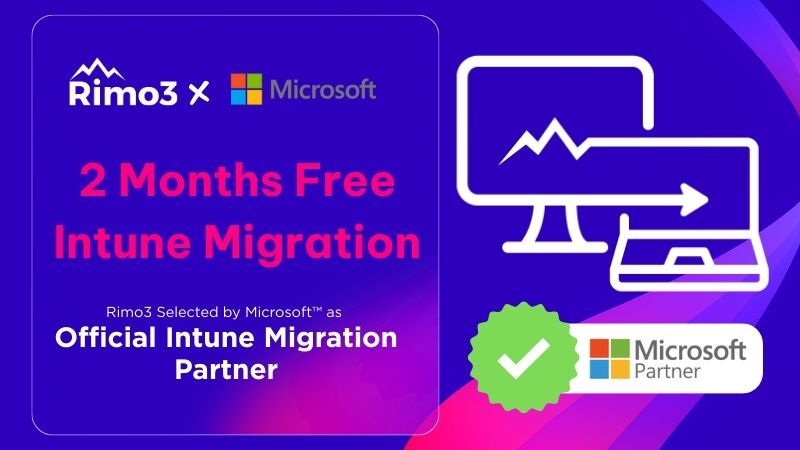Microsoft Intune has come a long way from being just a mobile device management (MDM) tool. While many SCCM administrators still see it as primarily a cloud-based solution for mobile devices, Intune has evolved into a powerful full-spectrum endpoint management platform, seamlessly integrating migration, co-management and zero-touch provisioning.
For those transitioning from SCCM, understanding Intune’s hidden superpowers can unlock efficiencies, automation, and better security practices. Let’s explore some of the lesser-known features that SCCM admins should be leveraging.
Endpoint Analytics: Replace Manual SCCM Reports with AI-Driven, Proactive Insights
What Is Endpoint Analytics?
Endpoint Analytics in Intune provides deep insights into device performance, startup times, and potential user experience issues. Unlike traditional SCCM reports, which require SQL queries and manual analysis, Intune’s analytics are automated, AI-driven, and cloud-powered.
Why SCCM Admins Should Use Endpoint Analytics
- Identify and remediate slow startup times across your estate without writing SQL queries.
- Surface hardware performance trends and driver issues before they degrade user productivity.
- Proactively detect compliance deviations IT disruptions before they trigger support tickets.
Windows Autopilot: Zero-Touch Device Deployment
What Is Windows Autopilot?
Windows Autopilot is an automated deployment service that configures and provisions new devices without requiring IT staff to manually image or configure them. Unlike SCCM task sequences, Autopilot leverages the cloud to streamline new device rollouts.
Why SCCM Admins Should Use Windows Autopilot
- Unbox new hardware and have it automatically join Azure AD and enrol in Intune without local imaging.
- Define device autopilot profiles once, then scale to thousands of endpoints without custom re-imaging or manual provisioning.
- Ensure devices receive compliance policies, device configuration profiles and Windows Update for Business settings from day one.
- Replace lengthy SCCM task sequences and PXE boot processes with self-service provisioning that drives productivity.
Conditional Access: Enforcing Security in Real Time
What Is Conditional Access?
Conditional Access (CA) allows dynamic security enforcement based on user identity, device health, location, and other risk signals. SCCM admins who relied on group policy-based access controls should explore how CA integrates seamlessly with Microsoft Entra ID (formerly Azure AD).
Why SCCM Admins Should Adopt Conditional Access
- Automatically enforce device health checks and compliance policies; and block or restrict access based on compliance status
- Enforce multi-factor authentication when risk factors such as unfamiliar locations or compromised credentials are detected.
- Restrict application access based on real-time signals, integrating seamlessly with Microsoft Defender for real-time threat responses.
- Implement a Zero-Trust security model without on-premises infrastructure.
Application Management: Beyond Traditional Deployment
What Is Intune Application Management?
Intune’s app management capabilities extend beyond basic Win32 deployments. SCCM admins will appreciate how Intune can simplify app packaging, updates, and compliance checks.
Why SCCM Admins Should Adopt Intune App Management
- Deploy Win32, MSI, and store apps without the need for complex packaging.
- Auto-deploy Microsoft Store for Business app updates, ensuring security patches and feature releases roll out seamlessly.
- Configure app protection policies to contain corporate data within managed apps, preventing leaks.
- Distribute apps via the cloud to any endpoint – remote or on-premises – without VPN dependencies.
Windows Update for Business: Smarter Patch Management
What Is Windows Update for Business (WUfB)?
Windows Update for Business (WUfB) automates patch management and security updates without relying on on-premises WSUS or SCCM infrastructure.
Why SCCM Admins Should Adopt WUfB
- Zero-Touch Patch Deployment: Swap your SCCM and WSUS patching servers for automated, cloud-driven rollout rings.
- Enforce compliance policies to ensure updates are installed on time, and track and report installation status.
- Define pilot, broad and critical deployment rings to isolate failures and minimise update failures that would impact the entire organisation
- Pause specific rings or rollback problematic updates, gaining greater flexibility in update control.
Role-Based Access Control: Delegating IT Responsibilities Securely
What Is Role-Based Access Control (RBAC) in Intune?
SCCM admins familiar with RBAC will be glad to know that Intune also offers built-in RBAC controls to assign specific administrative roles without exposing unnecessary privileges.
Why SCCM Admins Should Adopt Intune RBAC
- Restrict access to specific features based on device, user, and location.
- Prevent accidental configuration changes by least privilege access.
- Empower non-IT teams to enrol devices or manage corporate-owned assets within controlled permissions, reducing central IT workload.
Final Thoughts: Transforming SCCM Experience with Intune’s Advanced Capabilities
The Modernisation Imperative
For SCCM veterans, Intune is more than just a replacement, it’s an evolution. By taking advantage of these underutilised capabilities, IT teams can improve security, automate processes, and reduce hands-on workload.
Key Takeaways for SCCM Administrators
- Endpoint Analytics replaces manual SCCM reports with automated insights.
- Windows Autopilot eliminates imaging servers and task sequences for zero-touch deployments.
- Conditional Access for dynamic security enforcement, outpacing on-premises group policy.
- Cloud-based app deployment and Microsoft Store integration reduce complexity and ensure up-to-date software.
- WUfB orchestrates ring-based deployments and rollback capabilities to simplify patching.
Intune RBAC enforces secure and efficient delegation, and least-privilege administration across teams.